
Example Image with Text
Use this Image with Text block to balance out your text content with a complementary visual to strengthen messaging and help your students connect with your product, course, or coaching. You can introduce yourself with a profile picture and author bio, showcase a student testimonial with their smiling face, or highlight an experience with a screenshot.
Example Text
Use this Text block to tell your course or coaching’s story.
Write anything from one-liners to detailed paragraphs that tell your visitors more about what you’re selling.
This block - along with other blocks that contain text content - supports various text formatting such as header sizes, font styles, alignment, ordered and unordered lists, hyperlinks and colors.

Example Title
Use this block to showcase testimonials, features, categories, or more. Each column has its own individual text field. You can also leave the text blank to have it display nothing and just showcase an image.

Example Title
Use this block to showcase testimonials, features, categories, or more. Each column has its own individual text field. You can also leave the text blank to have it display nothing and just showcase an image.
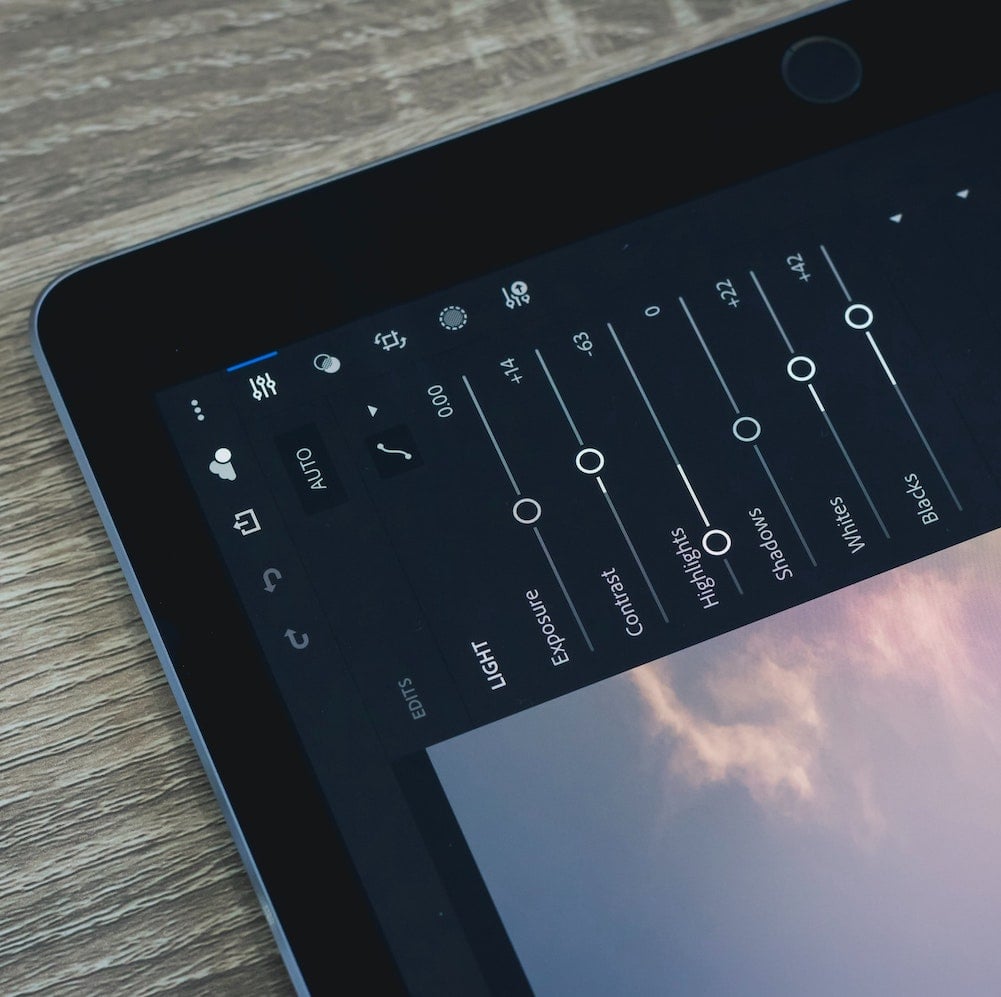
Example Title
Use this block to showcase testimonials, features, categories, or more. Each column has its own individual text field. You can also leave the text blank to have it display nothing and just showcase an image.
Example Curriculum
- How to change your Office Theme (2:52)
- How to change default fonts in PowerPoint (5:00)
- How to create your own custom tab in PowerPoint (7:41)
- How to add a Recording Tab in PowerPoint (1:23)
- How to add Draw Tab in PowerPoint (4:12)
- How to create stylish shapes automatically (1:47)
- Change the unit of measurement from inches to centimeters and vice versa (2:24)
- How to embed Fonts in PowerPoint (3:21)
- How to write Superscript and Subscript for your equations (3:16)
- How to use Indents in PowerPoint (2:26)
- How to write curved text (1:23)
- How to work with Ruler in PowerPoint (2:50)
- Create your own Custom Shapes in PowerPoint (5:23)
- Ink to text and Photo Transparency effect (7:41)
- How to replace one picture with another (7:02)
- Create Animated GIF of your presentation in one click (4:13)
- How to Create A Simple Photo Album (7:45)
- How to save your presentation as a Video (7:07)
- How to insert a YouTube video in your presentation (6:12)
- Insert Stock videos in your presentation (2:58)
- The looping video background (5:48)
- Add text overlays to videos in PowerPoint (2:26)
- 2 useful ways to extract Audio from Video (4:27)
- How to extract an Embedded video inside a PowerPoint file (3:17)
- How to compress video for WhatsApp right inside PowerPoint (2:53)
- Things you didn't know about underlines (2:44)
- Let us understand character spacing in PowerPoint (2:34)
- Learn all about Arrows in PowerPoint (11:17)
- Secrets about Grouping you didn't know about (5:43)
- Creative ways to use Grouping in PowerPoint (6:11)
- Surprising secrets about Paste Special option (7:12)
- Learn to use the Eye Dropper Tool like a pro (10:00)
- The power of Font Combination in PowerPoint (4:02)
- Explore the power of Format Painter tool (5:55)
- Slide Master- Quick Overview, Troubleshooting Tips (19:04)
- How to lock a presentation from editing (5:24)
- How to lock a presentation from opening (4:03)
- Add Logo or Watermark to your slides (4:46)
- Smarter Alternatives to Copy Paste in PowerPoint (5:36)
- Show Landscape and Portrait slides in the same presentation (4:22)
- How to divide your presentation into sections (4:45)
- How to remove background graphics from a Design theme (1:42)
- A pesky SmartArt problem solved (4:12)
- Create a fake 3D Effect (4:16)
- How to insert Photo inside a shape the right way (2:36)
- Wrap Text Around Picture (4:37)
- Add White Outline to your Photos in PowerPoint (2:50)
- How to extract text from a Screenshot image using PowerPoint (1:51)
- How to make your Photos really blurry (1:56)
- Create a fake GIF animation (7:15)
- Create continuously looping slideshows (3:32)
- Save time Accessing your Tools using Quick Access Toolbar (4:40)
- The magic shortcut combo to save time (9:04)
- Replace fonts across all slides in one go (1:39)
- Use Alt Codes in PowerPoint to save time (6:05)
- Remover Slide Notes from all slides in one go (1:25)
- Create beautiful and customizable Calendar in 30 Seconds (1:16)
- 15 useful Browser shortcuts you are not using (7:49)
- 10 useful Windows shortcuts you didn't know about (15:17)
- Shortcuts to manipulate shapes in PowerPoint (5:31)
- Easy trick to type without spelling errors (3:53)
- How to remove Custom Animation from all your slides in one go (3:11)
- Time saving Shortcut to reorder bullet points on a slide (2:42)
- 9 useful time saving PowerPoint tricks for Beginners (14:39)
- 3 Custom animation preview tricks you didn't know (5:20)
- 2 Formulas to Insert Random Text on your Slides (2:13)
- How to convert text to shapes (2:28)
- How to Fit Text Inside a Shape (2:23)
- How to change default formatting of text boxes (1:43)
- 3 PowerPoint tips you didn't know about (7:46)
- 7 PowerPoint tips every Beginner should know (20:42)
- 7 Useful PowerPoint tricks you may not know (11:34)
- 3 PowerPoint tricks not known even to experts (11:40)
- 5 Uncommon Design Ideas (6:36)
- 5 Picture Cropping tricks you didn't know (8:40)
- 3 Simple Photo Tricks you should know (8:11)
- 3 Quick Graphic Design Tricks (8:11)
- 3 Design Tricks to make your slides pop (6:11)
Example Image with Text
Use this Image with Text block to balance out your text content with a complementary visual to strengthen messaging and help your students connect with your product, course, or coaching. You can introduce yourself with a profile picture and author bio, showcase a student testimonial with their smiling face, or highlight an experience with a screenshot.

Example Featured Products
Showcase other available courses, bundles, and coaching products you’re selling with the Featured Products block to provide alternatives to visitors who may not be interested in this specific product.




